Google Cloud Platform includes a range of hosted services for computing, storaging and application development that run on Google hardware.
Howto
If you have an existing Google Cloud account, you can sign in on TryDirect from your Google Cloud account and enjoy this great experience. However before you can proceed, you will be asked by TryDirect to grant access to your Google Cloud account. Follow steps:
- Create a Project
- Enable Compute Engine API
- Enable Project's Billing
Let’s deep into details.
1. How To Create Project ID
First you need to create a Project ID. Please start with the new project creation.
(a) With Google Cloud Platform Console you can create up to 1000 projects.
(b) Now you need to connect this new project to TryDirect. The new project can be identified by using the Project ID or the
Project Number
The Project ID is a customized name you choose when creating a new project. The Project Number is automatically generated by the server. To obtain the Project ID and the Project Number:
- Go to Google Cloud Platform Console
- Select your project
- On Dashboard menu find Project Info.
Here the Project ID and Project Number are displayed
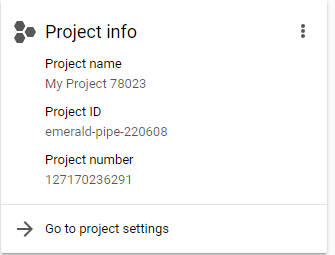
Now copy and paste the Project ID into to TryDirect form as shown below.

2. Enable Compute Engine API
After getting your Product ID, you have to enable a Compute Engine API. This is requested in order to:
(a) Link TryDirect with your project (b) Add monitoring pages (c) Enable billing for that API (required)
How to Enable an API
In order to enable an API for your project you need to use the GCP Console:
- Enter Google Cloud Platform Console API Library, or just enter this link
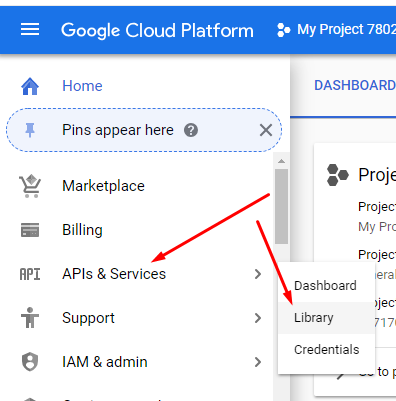
- Search for “Compute Engine API” in the API Library and click on it
- On the API page, click ENABLE.
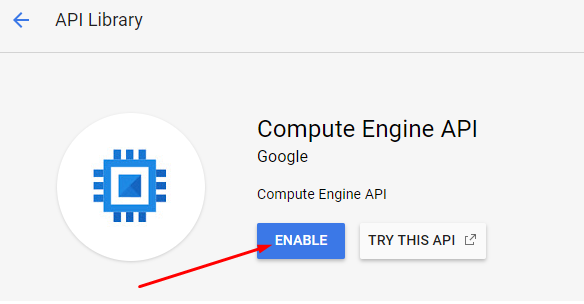
3. Enable Billing for Project
Because Google requires some charges, you have to Enable Billing for project. If you don't have a billing account, you must create one and Enable Billing.
Here is how to enable billing in your Google Cloud Platform Console
- Go to Google Cloud Platform Console
- Select the project
- Open the left side menu and select Billing
- Click Link a billing account
- Click Set account
Useful links:
Google IAM best practice: https://cloud.google.com/iam/docs/quickstart
How to enable API: https://cloud.google.com/service-usage/docs/enable-disable
How to enable project’s billing: https://cloud.google.com/billing/docs/how-to/modify-project

