Hetzner Cloud is an Internet hosting company and data center operator providing dedicated hosting, shared web hosting, virtual private servers, managed servers, domain names and cloud solutions.
Howto:
1. Log in to your account at TryDirect.
2. Go to the STACKS page and find the stack you'd want to deploy. Click "DEPLOY TO" button.
3. Choose "Hetzner Cloud" from the dropdown
4. Find the "TOKEN" input field under "Connect Provider" section here you have to enter your API Token
from Hetzner Cloud account.
5. Open new tab in your browser and go to your Hetzner Cloud account. On the right side of your dashboard choose “Cloud” from the dropdown menu
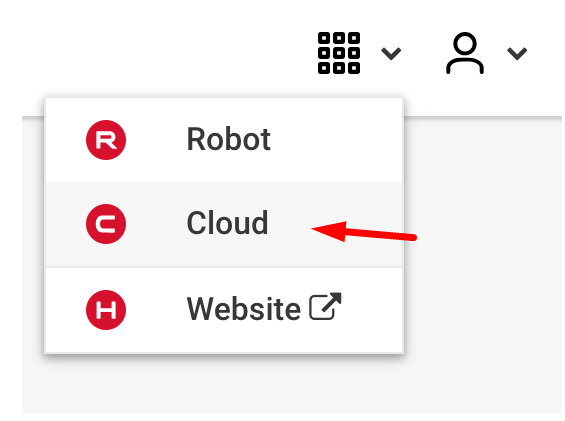
Hetzner Cloud - Choose Cloud item
6. Create a new project if you don’t have one. If you already have then just click on it.
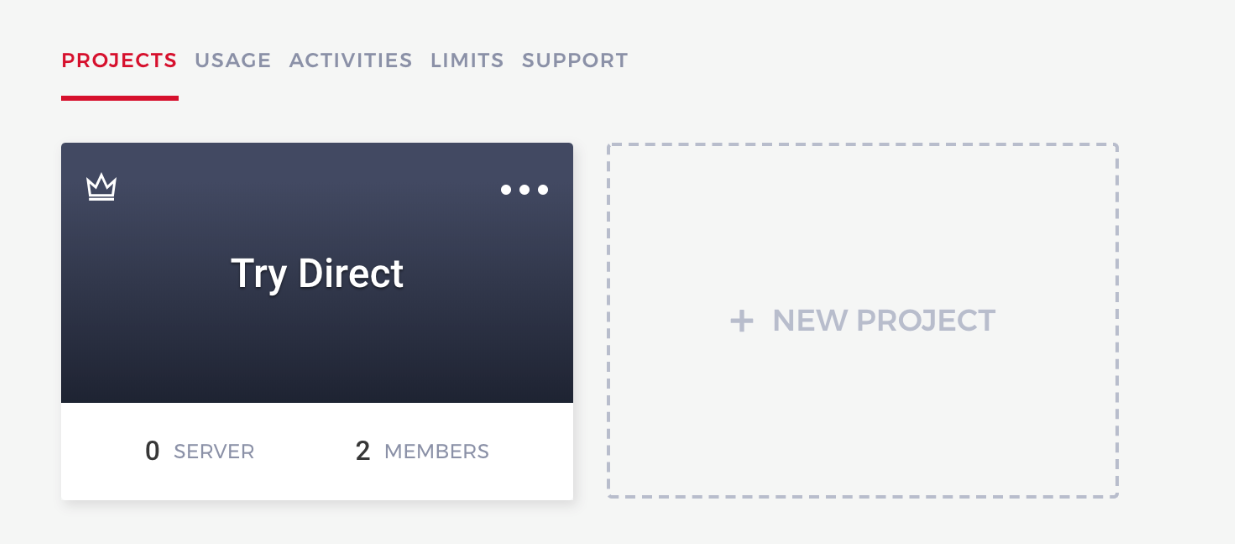
Hetzner Cloud - Create project
Note: There are some charges when creating new projects on Hetzner.
7. On the left sidebar find the Access menu, select the "API TOKENS" tab and click the "Generate API Token" button.
Do not forget to set "Read & Write" permissions for your personal token!
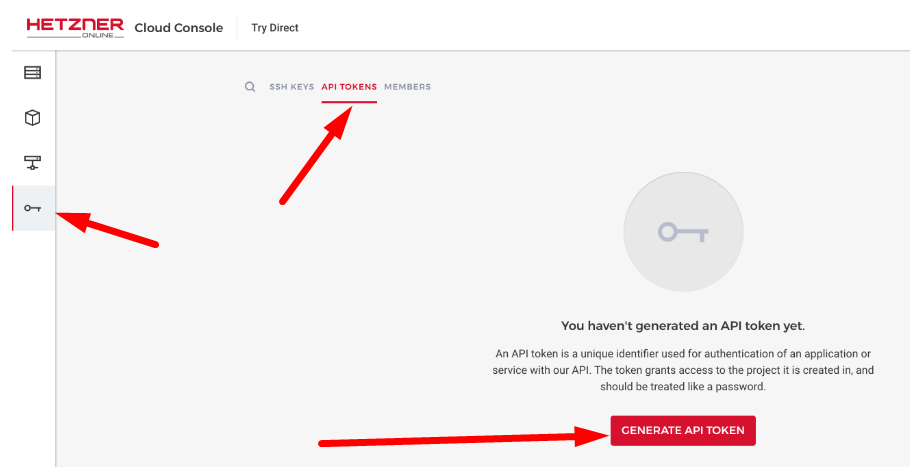
Hetzner Cloud - generate API token
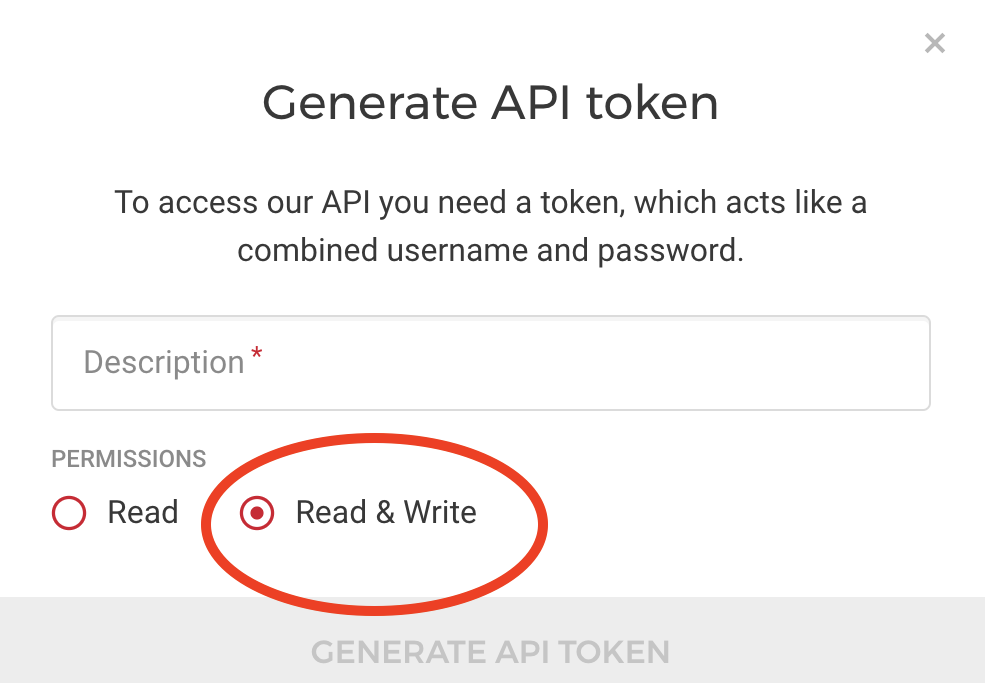
Hetzner Cloud - set token permissions
8. Hetzner will provide you with a new API token key, please copy it and save to a file or store in the password manager, because you will need it later and it won’t be shown anymore at Hetzner.
9. Now, go back to TryDirect page and add the key in the required "TOKEN" field.
10. Then fill in all blank mandatory fields like "Base Domain Name", "SSL", "OS", "Region" and "Server type" and click the "Deploy" button.
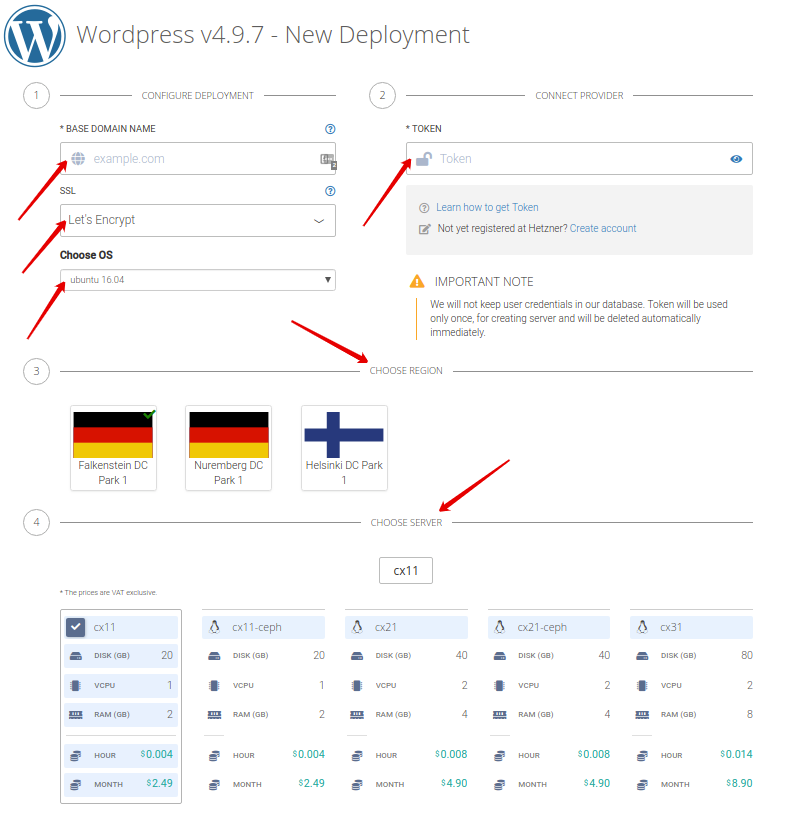
Paste API token
11. The deployment process begins. You may see the progress status and wait 10-20 minutes until it is completed. After it is 100 % completed, refresh the TryDirect page and click on the Info icon to know how to apply the SSL certificate.

Check installation progress
12. TryDirect offers two options for web application stack management.
Portainer - advanced docker container management tool, open-source
Status Panel - simple docker container management tool developed by TryDirect community developers, open-source, which has limitations.
With Status Panel you can setup SSL in one-click. You will be able also to check the status of all deployed containers on your server. You will receive an e-mail notification with the link to your server IP address, login and password right after the stack is successfully deployed.
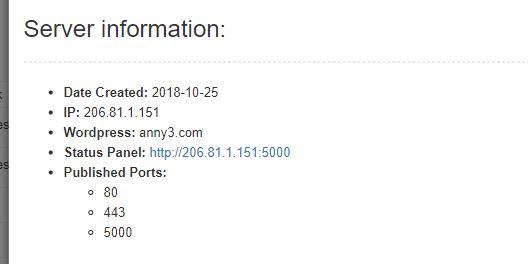
Preview server info
Browse ready to go web stacks or build your own set of applications based on Docker images and deploy to Hetzner Cloud using Stack Builder.

