UpCloud is a cloud hosting company offering an hourly billed infrastructure-as-a-service. It is passionate about offering the most high performance servers with extremely redundant infrastructure to the most demanding customers
Howto:
1. Sign in to TryDirect.
2. Go to the STACKS page and find the stack you want to deploy. Click "DEPLOY TO" button.
3. Choose "UpCloud" from dropdown list
4. Find the "Connect Provider" section. The form requires Login and Password for connecting UpCloud and interract with it's API. For that, you will need to sign in to the UpCloud, create a subaccount and copy login and password and paste them into form fields. It is always recommended to create a subaccount user in UpCloud dashboard rather than use root account for security reason! Thus, DO NOT USE ROOT account even TryDirect is not keeping any user 3-d party credentials in the database.
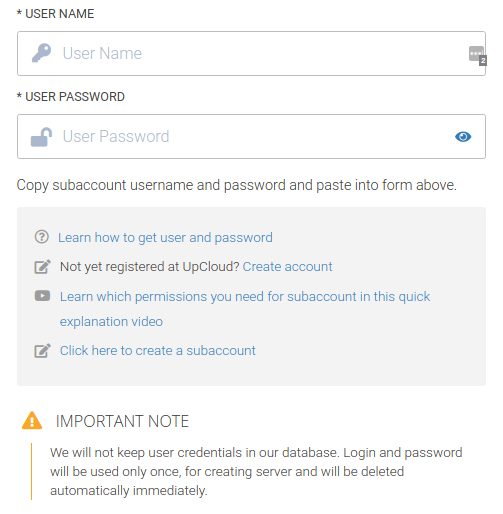
5. Then fill in all blank fields like Base Domain Name, SSL, OS, Region and Server with details you want and click Deploy button
6. The deployment process begins. You may see the progress status and wait 5-15 minutes until it is completed. After it is 100 % completed, refresh the TryDirect page and click on Info icon to know how to apply the SSL certificate.
7. Currently TryDirect offers two options for docker container management: Portainer and Status Panel. The Status Panel is easy to use and mostly used to help with SSL set up. Portainer is more advanced tool. You can check the status of all deployed containers on your server using any of these tools. You should receive an e-mail notification with the link to your server IP address, login and password right after the stack is successfully deployed.
When SSL certificate installation is done, Status Panel can be paused or removed.

